If you want your post to be indexed by search engines such as Google and Bing, you should set your blog privacy settings to make your blog visible to all search engines. The internet is full of theories as to how you can raise your post’s visibility in search rankings: none will contest that good quality original content with a few well-chosen tags is the best way to get started.
The Privacy Settings control who can and cannot view your blog. You can change your Privacy Settings via your Settings -> Privacy page:
Here, you will see three Site Visibility options:
- Allow search engines to index this site. – This is the setting used by most blogs. It allows everyone to read your blog and enables your blog to be included in search engine results and other content sites.
- Ask search engines not to index this site. – If you want all human visitors to be able to read your blog, but want to block web crawlers for search engines, this is the setting for you.
- I would like my blog to be visible only to users I choose – Select this option to create a private blog. If you want others to be able to view your private blog (and add comments, if you’ve enabled them) you’ll need to invite them to be a viewer.
You can do this using WordPress.com’s Publicize feature, which will automatically tell your Twitter followers and Facebook friends as soon as you publish a new post.
If you don’t already have a Facebook account, sign up for one.
To connect your blog to your Facebook account, go to Settings > Sharing in your site Dashboard..
Save your setting, now your blog is connected with your facebook account. Add more service like : Twitter, Yahoo, Linkedin, etc for more traffic.


















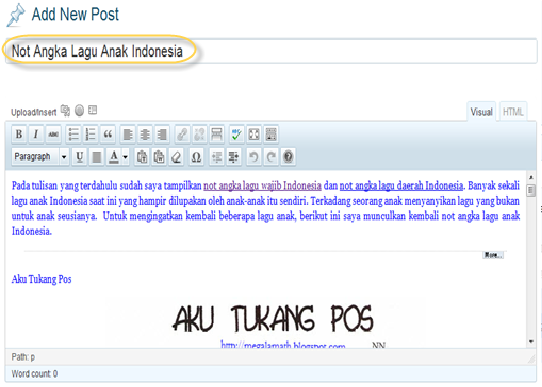








.png)


















