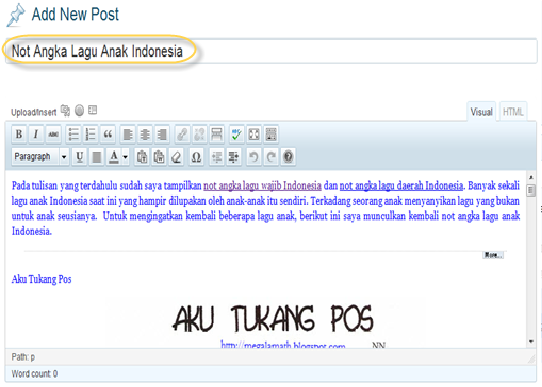Many bloggers are having trouble how to put widget in header of blogger blog, That's because the header area on the blog on blogger is locked! so we can not add a widget in this area. So in this area are only allowed to change the name and description. Which is sometimes we want to add a new component in this area, especially for bloggers who put up advertisements. In order for this header area can be modified and added other components besides the title and description do the steps below:
For the first step you Login to Blogger, after entering the dashboard menu click template >> backup your template(optional)>>edit html>>check expand template widget, find the code below (use ctrl+f) :
<div id='header-wrapper'>
<b:section class='header' id='header' maxwidgets='1' showaddelement='no'>
<b:widget id='Header1' locked='true' title='Header' type='Header'>
Maybe each template using different codes. The point is that the code look like the code in your blogspot template. Well now see the code. There are variables that you can change, with the aim that this area can be modified, the variables include:
1. maxwidgets = '1', change the value of this variable by you, eg the value filled
in two, means the maximum component that can be placed in this area
is the two component;
2. Showaddelement = 'no', the default value of this variable is' no ', change it to' yes'.
Its mean that you can add an element;
3. Locked = 'true', the default value of this variable is' true ', change it to' false'.
It's mean that the widget is not locked;
<div id='header-wrapper'>
<b:section class='header' id='header' maxwidgets='2' showaddelement='yes'>
<b:widget id='Header1' locked='false' title='Header' type='Header'>
4. Save Template. and see the results on the window layout !
You can add widget in the header area : add gadget>>html/javascript widget, put the code and save widget.