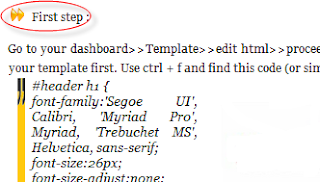In HTML and XHTML, the blockquote element defines a block quotation within the text. The syntax is <blockquote><p blockquoted text goes here</p></blockquote>. The blockquote element is used to indicate the quotation of a large section of text from another source. Using the default HTML styling of most web browsers, it will indent the right and left margins both on the display and in printed form.
The non-semantic use of the blockquote element purely to indent text is deprecated by the W3C (World Wide Web Consortium) in the current (1999) HTML 4.01 Specification,[1] which is also the basis for XHTML 1.0. The preferred approach is the use of CSS (Cascading Style Sheets).
How to Modify how Blockquote ?
- First step :
Go to your dashboard>>Template>>edit html>>proceed>>check expand template widget. Note : back up your template first. Use ctrl + f and find this code (or similar to this code) : blockquote or .post blockquote {........ . (In other templates might be a different code). Replace with the following code and make the necessary setting .
blockquote{background : url(https://blogger.googleusercontent.com/img/b/R29vZ2xl/AVvXsEglYRlrip3H7yz_KRTnp_NS8XJl1AgNL-RyVu67Lro3aBExRKVzekH5ZtOELc7MMovELTEZxG8e8_JVVHgSDOiqaVE1y7ob766lHm5HCpDIuoEc3AGiuvV3xolQrh_bfu1KpCCOOjcYAFPT/s512/blockquote-orange.png); background-position:; background-repeat:repeat-y; margin: 0 10px; padding: 0px 0px 0px 20px;font: italic 13px georgia;}Look at the picture below
Save your templates