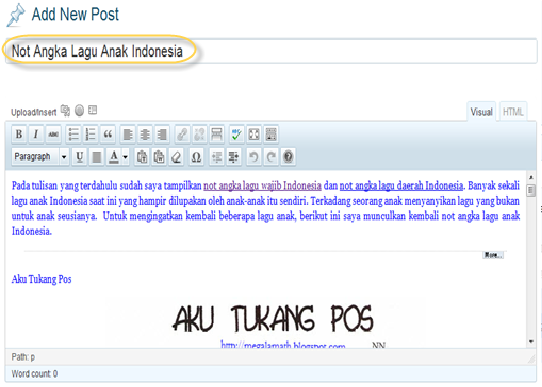Link is a way of linking the address of the site with other sites to link your website address in the text or images. The text actually contains a link if the destination site address. If the text is plain text only, then it is not a link. Internal link means a link that leads to the url address in the same blog or easy terms could be called a link that leads to another post within the same web site. External links are links that point to other people's web/blogs, so what's the difference with the internal link external link is the purpose of installation of the link.
How to Make an Internal Link in Blogger ?1. Highlight the text you'd like to turn into a link. If you do not select any text before using
the link button, your link will be created but without anything to click on.
2. Click the Link button (or hit control+shift+a on your keyboard):
3. A pop-up window will appear prompting you for a URL you'd like to link to.
Type the URL in the text box.
Check "Open link in new window"(if you want the link open in new window), and then press OK.